
How to Hack the Raspberry Pi Terminal
Well customize it anyway
5 January 2022 by Kevin McAleer
- Overview
- Synth-Shell
- Neofetch
- SSH Login Message
- motd - Message of the Day
- Fortune
- Cowsay
- Putting it all together
Overview
There are a couple of cool things you can do to customize or hack your Raspberry Pi Terminal.
There is an accompanying video to go along with this article:

Synth-Shell
Synth-shell is that cool looking coloured bar prompt at the bottom of the screen that displays the hostname, username and current path. It’s really easy to install:
Installing Synth-Shell
git clone --recursive https://github.com/andresgongora/synth-shell.git
chmod +x synth-shell/setup.sh
cd synth-shell
./setup.sh
sudo apt install fonts-powerline
You can also customize the colours by editing the file:
nano ~/.config/synth-shell/synth-shell-prompt.config
and changing the colour values of lines:
font_color_user="white"
background_user="blue"
texteffect_user="bold"
font_color_host="white"
background_host="light-blue"
texteffect_host="bold"
font_color_pwd="dark-gray"
background_pwd="white"
texteffect_pwd="bold"
You can either use a colour name such as white or the terminal colour code, there is a full list of terminal colour codes can be found here (scroll down to the 8 bit color section).
Installing Powerline fonts
To view the terminal properly from another machine, such as a Windows PC, Apple Mac or Linux machine you will need to install the Powerline fonts (Click here for a link to the powerline fonts).
You will need to enable the Hack font in your terminal program as the default font. On macOS this is in the Terminal Preferences settings (the default macOS font for terminal is SF Mono).
Neofetch
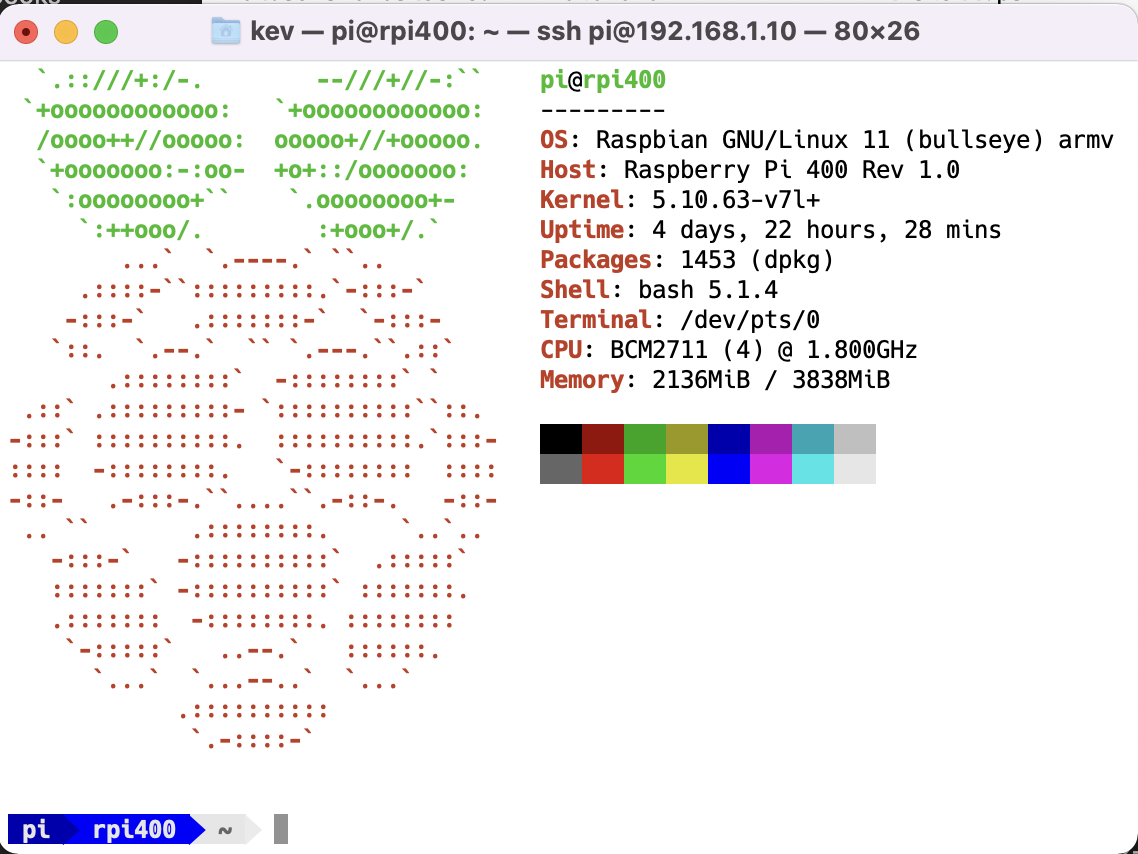
Neofetch displays statistics and information about your current Raspberry Pi host. It also displays an Ascii art graphic on the left hand side of the screen, which you can switch out with other Ascii-Art of your choosing - we’ll do this later.
Installing Neofetch
To install Neofetch, type:
sudo apt install neofetch
To run Neofetch directly after login, add
neofetch
as the last line to the .profile file in your home directory - $HOME.
SSH Login Message
When you type ssh [email protected] to login to your Pi, it just prompts you for a password. However you can customize this to add more information, such as the hostname, or a warning message etc.
Editing the SSH Login Message
First of all - edit the file /etc/ssh/sshd_config and change the line that says
#Banner None
to
Banner /etc/issue.net
To do this type:
sudo nano /etc/ssh/sshd_config
``` bash
And scroll down to the `#Banner None` line.
Once you've saved the file (with `CTRL + x` to write the file), you can then edi the `issue.net` file:
sudo nano /etc/issue.net
This will edit the ssh message file.
Add something like `Warning do not access this system unless you have permission to do so.`
Again, save the file using `CTRL + x`.
Next, restart the `ssh daemon` using the command
``` bash
sudo systemctl restart sshd
Log out and log back in to see the new message.
motd - Message of the Day
There is a file called Message of the Day which is displayed just after logging (before our new Neofetch command is run). The intention for this file is to enable system administrators to provide timely information to end users, when logging in to a multiuser Unix system. Examples of this would be planned maintenance windows where the system will be unavailable, or contact information to report faults and raise requests via a help desk etc.
The motd file can be found at /etc/motd.
You can edit this file by typing:
sudo nano /etc/motd
Once you have made your changes press CTRL + x to save the file.
You will see these changes the next time you login.
Fortune
Fortune is a fun utility that provides a random quote or limerick form a huge library.
Installing Fortune
To install Fortune simply type:
sudo apt install fortune
To get a fortune, simply type:
fortune
Cowsay
Cowsay displays an ascii graphic of a cow with a speech bubble. You can provide text for Cowsay to display.
Installing Cowsay
To install cowsay simply type:
sudo apt install cowsay
You can pipe information into cowsay from other programs, such as fortune -
fortune | cowsay
You can also change the character of cowsay using the -f parameter:
fortune | cowsay -f tux
or
fortune | cowsay -f hellokitty
There are lots of characters to choose from (google cowsay characters for more).
Putting it all together
Type:
neofetch --ascii "$(fortune | cowsay -W 30)"
And neofetch will display the cowsay character, speaking a fortune, with all the Raspberry Pi stats next to it.
To make this show at login, replace the:
neofetch
line you added to the .profile file you edited earlier (it can be found at $HOME.profile), with the line:
neofetch --ascii "$(fortune | cowsay -W 30)"
Hope you have fun with this!
-Kevin