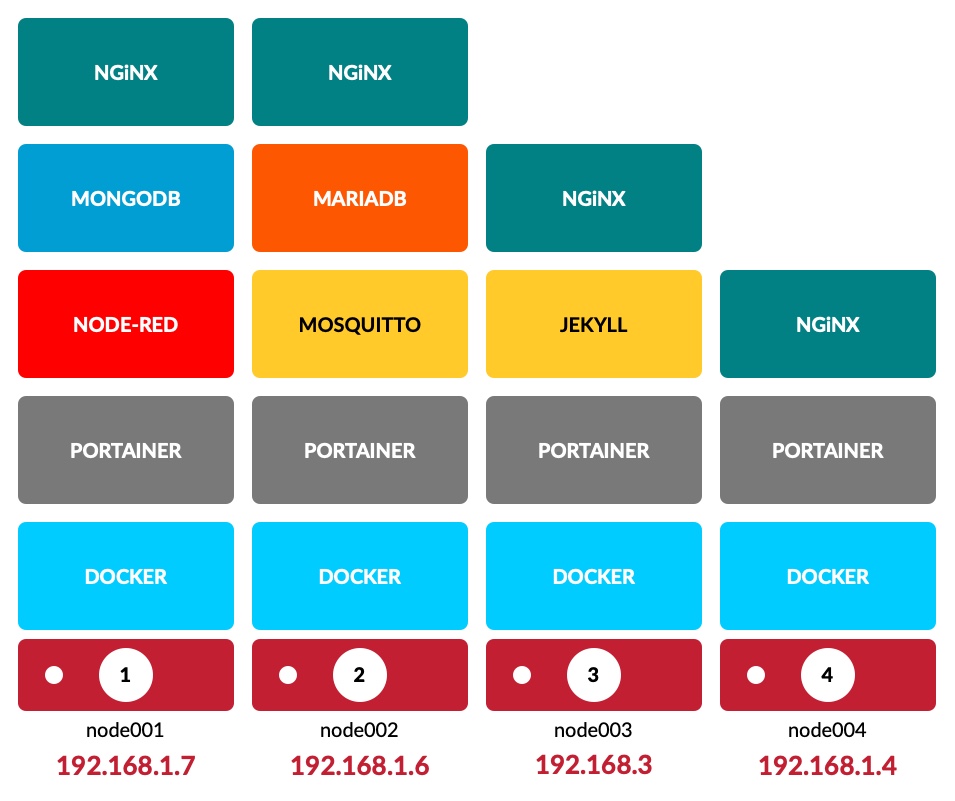
Software Overview
Learn all about the software that runs on Clustered-pi
24 December 2021 by Kevin McAleer
Layers
Operating System
The first layer of software is Raspberry Pi OS - all the cluster nodes run standard Raspberry Pi OS, which at the time of writing is the 32bit Bullseye release.
I use the Raspberry Pi Imaging software to write the Operating System to the SD card.
Ansible
Next, I’ve written a bunch of Ansible Playbooks to automate the installation of software on to the group of Raspberry Pis.
You provide Ansible with an inventory.ini file that contains a list of each of the nodes and the roles they have.
Here is my inventory file:
[master]
192.168.1.10
[node]
192.168.1.3
192.168.1.4
192.168.1.6
192.168.1.7
[nodered]
192.168.1.3
[grafana]
192.168.1.10
192.168.1.3
[mongodb]
192.168.1.10
[web]
192.168.1.3
192.168.1.4
192.168.1.6
[k3s_cluster:children]
master
node
[node01]
192.168.1.7
[node02]
192.168.1.6
[node03]
192.168.1.3
[node04]
192.168.1.4
As you can see from the file above, each of the servers are grouped into a number of roles. These roles can be used in the Ansible playbooks to install software, or set configuration in a standard, repeatable way.
Ansible is idempotent, meaning that if you run a script to change settings, running the same script again shouldn’t make any additional changes, unless the settings were somehow changed.
Playbooks
Here is an example Ansible-playbook:
---
- name: Apt Update
hosts: all
tasks:
- name: Apt Update
command: "sudo apt update"
- name: Apt Upgrade
command: "sudo apt upgrade -y"
This simple script will connect to all the nodes, run the sudo apt update command and then the sudo apt upgrade -y to install any updates automatically.
Docker
The next layer of software is Docker, which enables the nodes to run software containers. A Container is a discrete package of software that contains all the dependencies and libraries that are needed, which guarantees that the software will work. A container is an instance of a software image and the software images are available via https://hub.docker.com.
Docker containers can be run very simply using a command such as:
docker run -itd getting-started
Check out the article on Docker
Docker-Compose
More complex container configurations can be built using Docker-Compose with the help of a docker-compose.yml file. In fact, you can build multi-stage containers - this is how this website is built:
FROM alpine:latest AS getfiles
# install git
RUN apk --no-cache add git
RUN mkdir /src
WORKDIR /src
RUN git clone https://www.github.com/kevinmcaleer/ClusteredPi
FROM blafy/jekyll as jekyll
COPY --from=getfiles /src/ClusteredPi/web /src
WORKDIR /src
RUN mkdir -p /src/_site
RUN jekyll build
FROM nginx
COPY --from=getfiles /src/ClusteredPi/stacks/jekyll/nginx.conf /etc/nginx/nginx.conf
COPY --from=jekyll /src/_site /www/data
RUN chown -R nginx:nginx /www/data
RUN chmod -R 755 /www/data/*
We’ll cover how to use docker-compose files in a later article.
Portainer
I’ve chosen to use Portainer as a graphical user interface for managing Docker on each node.